5 reasons why Google Maps is a traveler's best friend
A few months ago, I was riding the subway home when I overheard the group next to me huddled over their phones and deep in debate about where they should go to grab a drink. Phrases like, "But someone says this place is only good on Saturdays!" were flying left and right. Eventually, I couldn't keep my mouth shut and offered a recommendation.
That's when they let me in on a well-kept secret: Google Maps.
Don't get me wrong, I knew what Google Maps was but before meeting this group on the train all I ever used it for was, well, directions. It turns out that Google Maps can do a lot more than that. For example, the map the group was looking at was an exclusive, map only for elite, invited contributors.
Sign up for the free daily TPG newsletter for more travel tips!
Since that day, I've become a Google Maps geek with the hope of one day being added to one of the elite groups.
How to use Google Maps
When you live somewhere like New York City that has thousands of restaurants to choose from, it's hard to keep track of which ones you like or which ones you want to go to because they have been recommended. The Google Maps feature that allows you to save spots is a game changer not only for New Yorkers, but also for travelers in general. The best part is that it's easy to use: You can organize all of your spots into separate lists.
Here's a quick look at how to do it:
1. Pick a spot you want to save
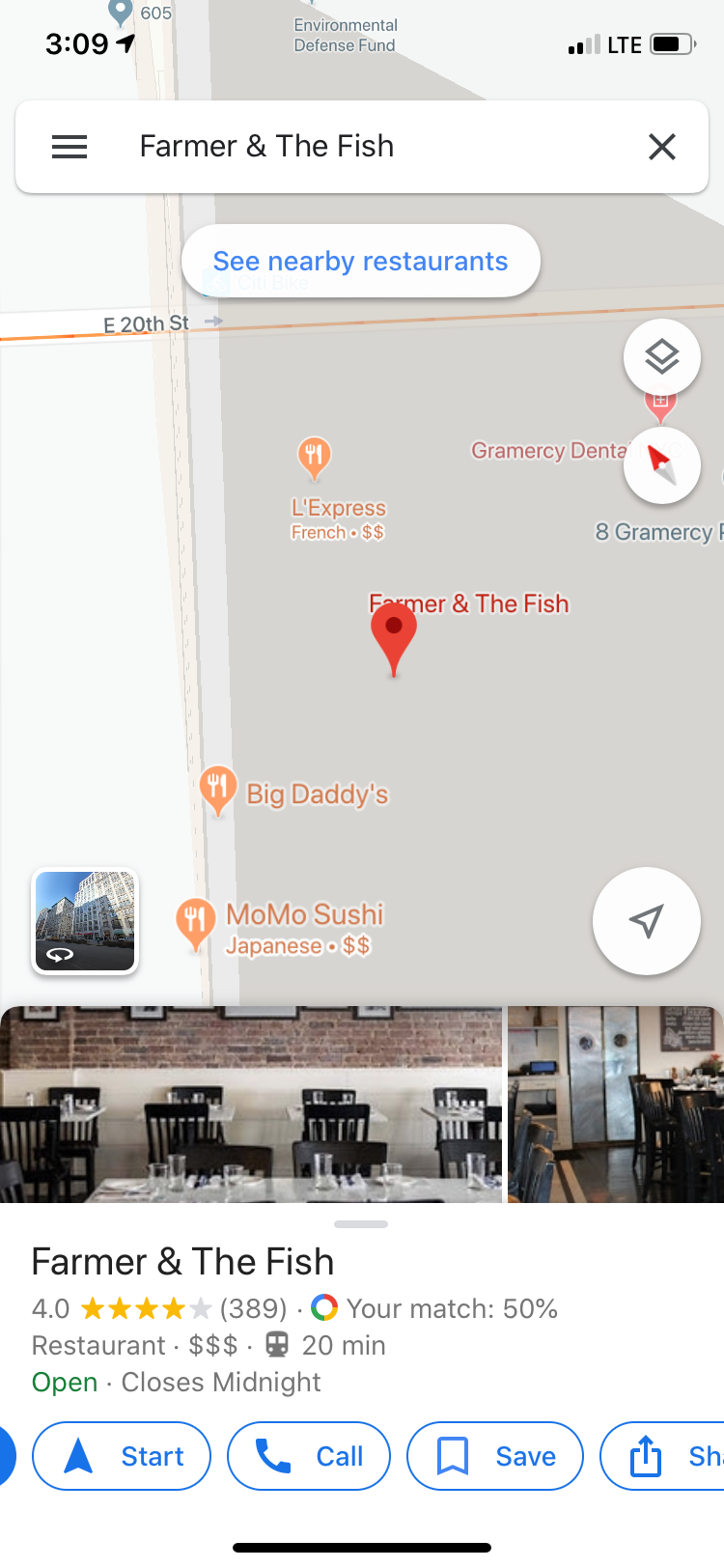
2. Pick or create the list you want to add it to

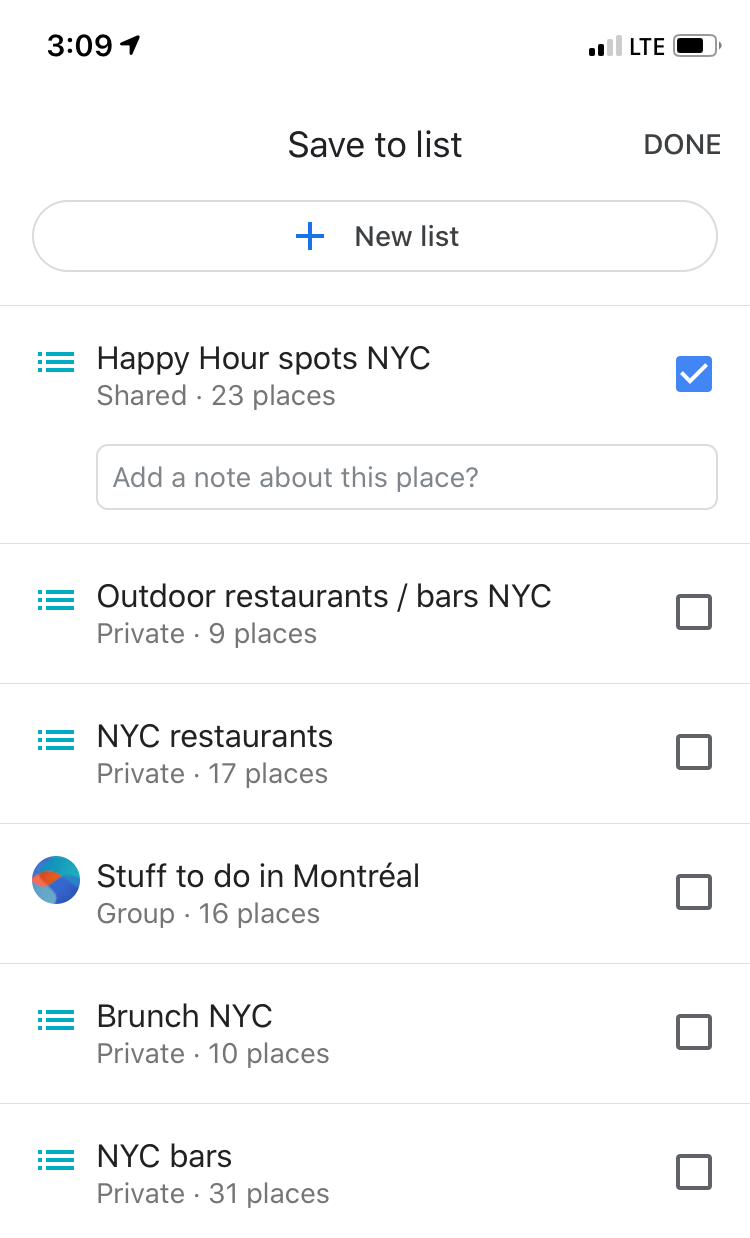
You can even make notes to yourself about each spot. For example, I always add the happy-hour deal so that when I'm looking at places to go, I can remind myself of the deal and time frame without digging too deep. It's a major time saver.
Now that you know the basics, here are five reasons I love Google Maps and you will too:
Ability to share and collaborate with friends
Whether you're planning a trip with friends, want to give comprehensive recommendations or you just enjoy a second opinion on places to go, this feature makes it all easier as long as all parties included have a Google account. All you have to do is create a group map and then invite whomever you'd like to view or collaborate.
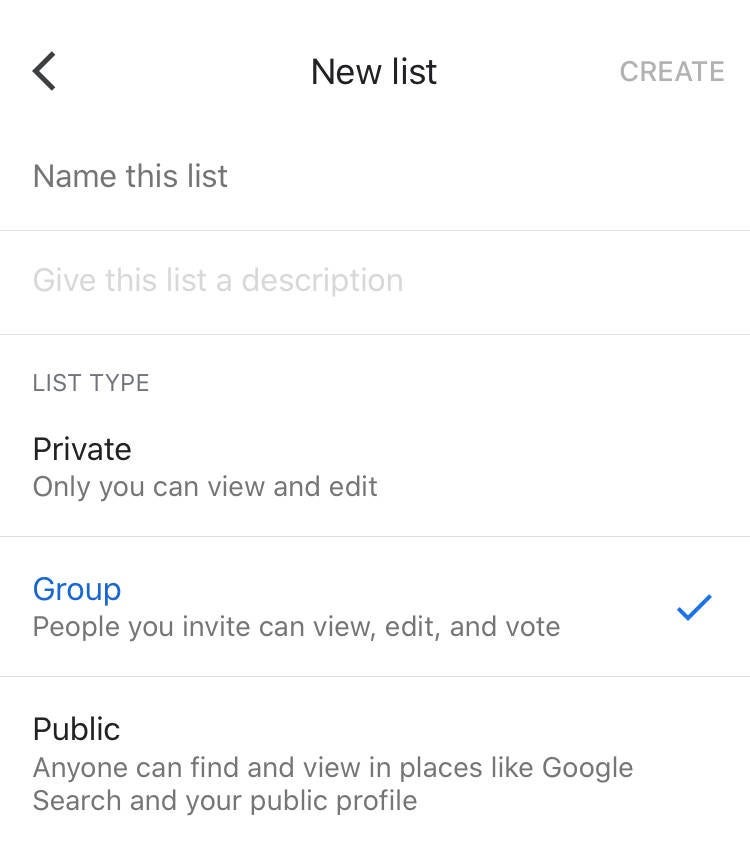
It's kind of like a digital travel journal
We've all been there: You go on an amazing trip and visit tons of delicious restaurants and cool spots that you swear you'll never forget. But after a few more trips, they all start to blend together. When a friend asks you for a recommendation, all you can come up with was how great the pasta was at that one place — and that's no help. By keeping track of all the great places you visited, you'll not only be able to remind yourself, but you'll also be able to offer awesome, organized and detailed recommendations.
You can join pre-made maps
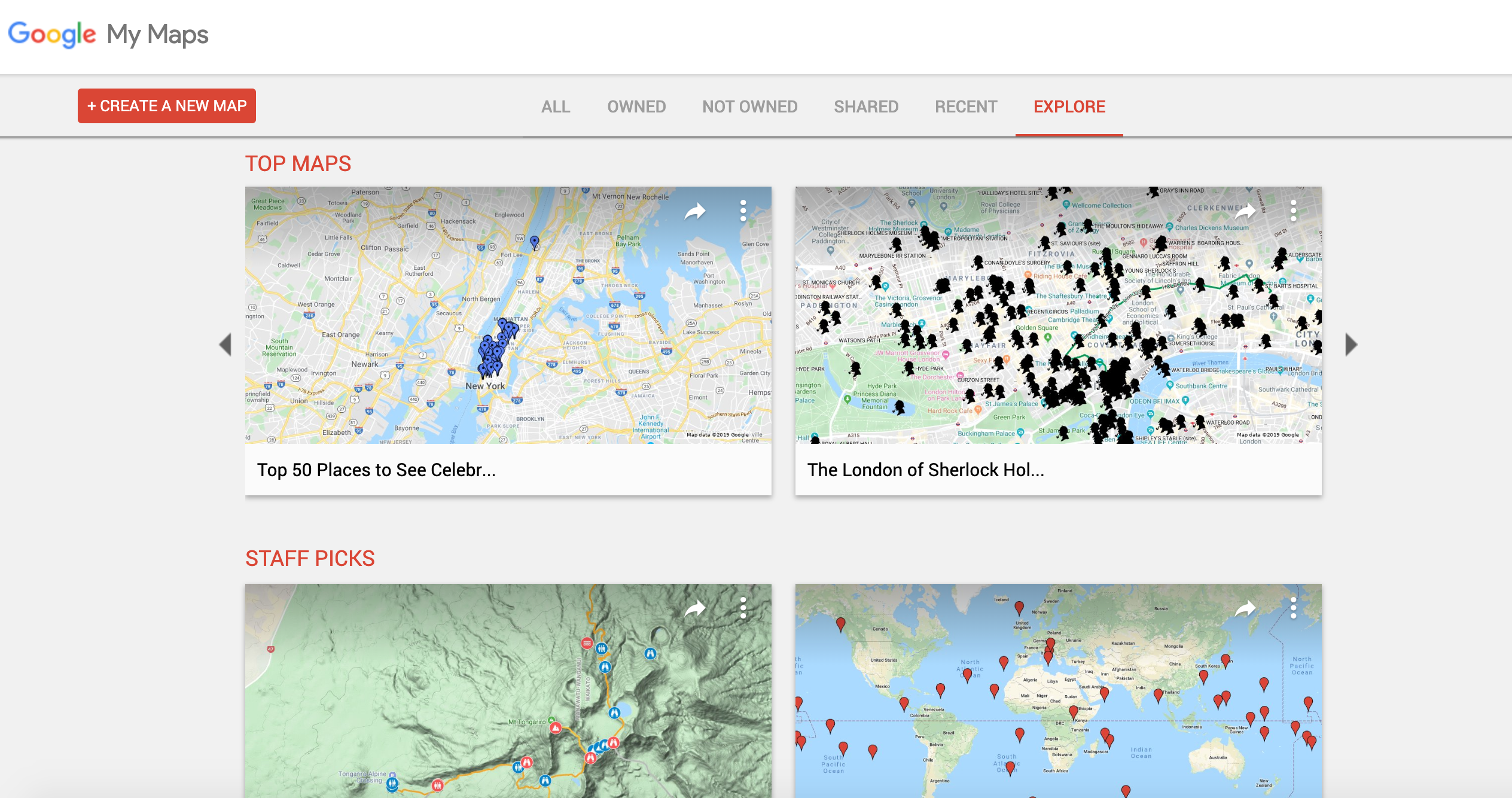
If you're looking for recommendations, you can browse thousands of maps that have already been created. Say you're visiting Boston for the first time and want to know more about the historic sites of the city. Give the historical tour of Boston map a look. It's cool because you might already be standing on a historic spot and never knew it. However, it appears that Google has temporarily taken away the explore function on My Maps. However, there's still a way to browse through already made maps. Here's what you have to do:
- Go to Google Advanced Search
- Enter the phrase you want like "U.S. National Parks"
- Specify the domain section of Google My Maps: https://www.google.com/maps/d
In the meantime, check our our very own map — the TPG guide to Christmas in NYC that you can download here.
You can download maps offline
I always like to download maps offline before any trip so that I have reliable access to the directions in the place I'm visiting. This is especially helpful when traveling abroad where you may not have cellphone service or only have limited access to Wi-Fi, but I also think it's helpful to download domestically in case coverage isn't great.
Here's how to download a map offline:
1. Open Google Maps
2. Click the three bars in the upper right to open your options menu
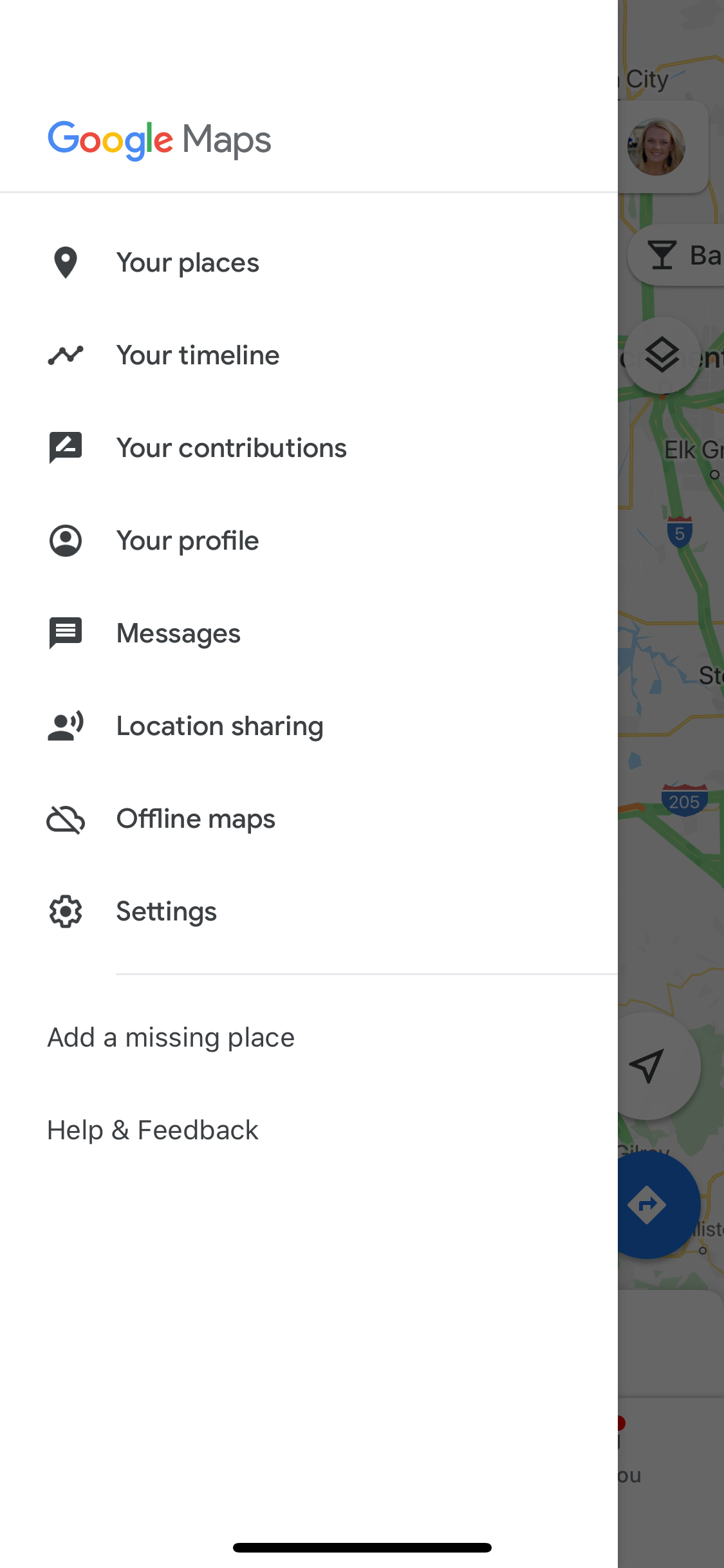
3. Select "Offline maps"
4. Select "Custom map"
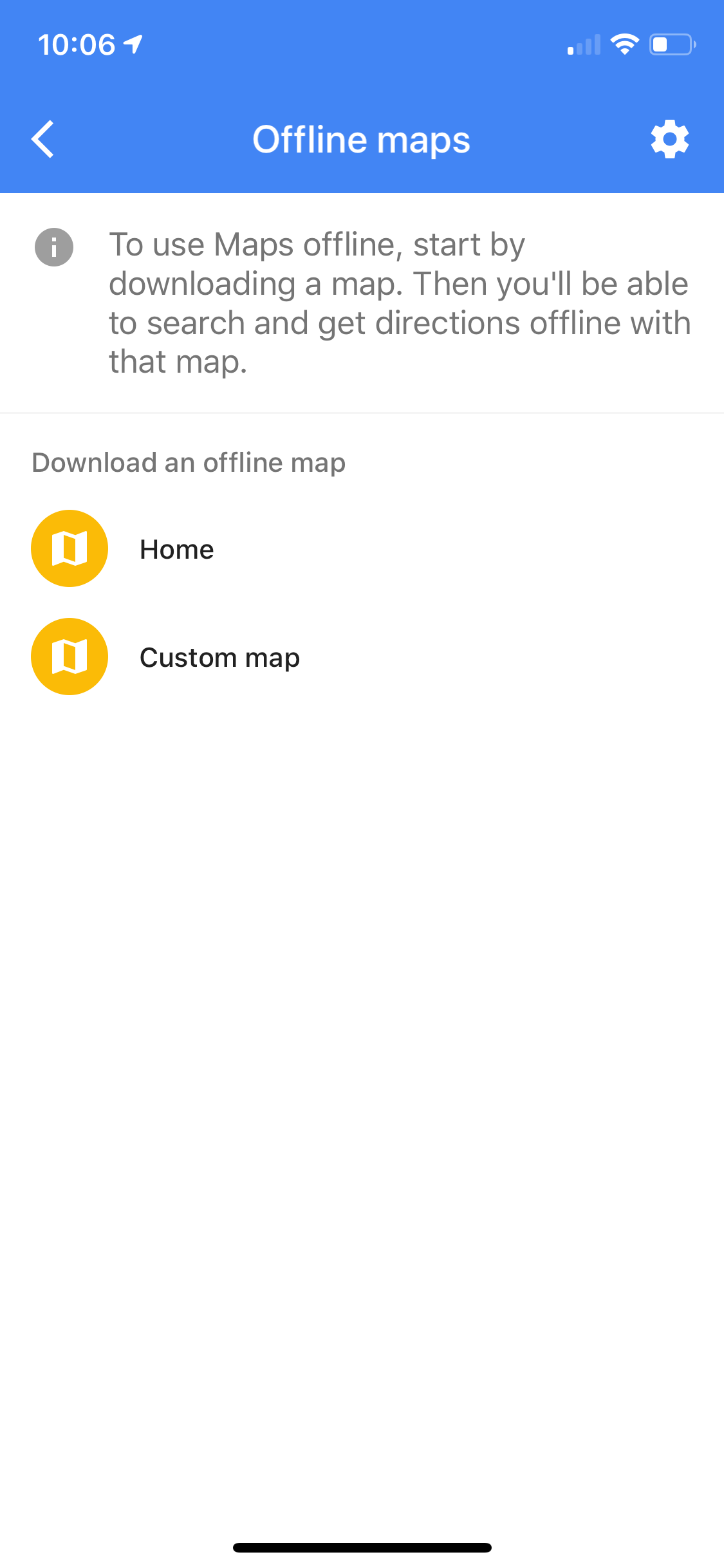
5. Pick the area you want to download and voila!
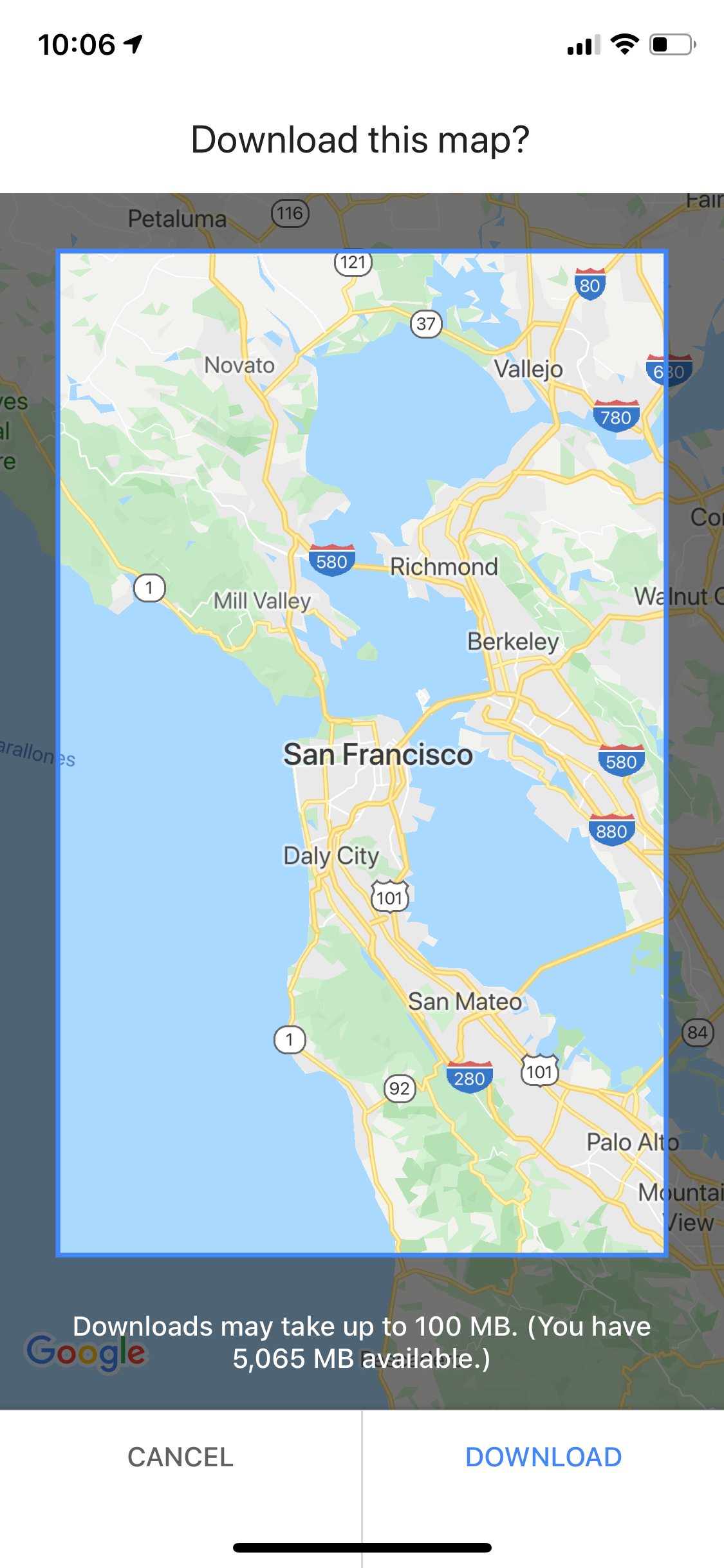
It keeps reservations organized
OK, I know I keep tooting Google's horn, but you've gotta give it to them: They really do help keep things organized. Another awesome feature of Google Maps is the reservations tab. Whenever you book, reserve or receive confirmation on a device that is signed in to your Google account, it will automatically add the reservation to a tab on Google Maps.
Bottom Line
Google Maps can do a whole lot more than give you directions. It can keep you organized and make you the recommendation wizard among your friends. It's the perfect assistant for city dwellers and travelers with lots on their to-do lists. If you don't already use Google Maps, I recommend you start soon.
TPG featured card
Rewards
| 4X | Earn 4X Membership Rewards® points per dollar spent on purchases at restaurants worldwide, on up to $50,000 in purchases per calendar year, then 1X points for the rest of the year. |
| 4X | Earn 4X Membership Rewards® points per dollar spent at US supermarkets, on up to $25,000 in purchases per calendar year, then 1X points for the rest of the year. |
| 3X | Earn 3X Membership Rewards® points per dollar spent on flights booked directly with airlines or on AmexTravel.com. |
| 2X | Earn 2X Membership Rewards® points per dollar spent on prepaid hotels and other eligible purchases booked on AmexTravel.com. |
| 1X | Earn 1X Membership Rewards® point per dollar spent on all other eligible purchases. |
Intro offer
Annual Fee
Recommended Credit
Why We Chose It
There’s a lot to love about the Amex Gold. It’s a fan favorite thanks to its fantastic bonus-earning rates at restaurants worldwide and at U.S. supermarkets. If you’re hitting the skies soon, you’ll also earn bonus Membership Rewards points on travel. Paired with up to $120 in Uber Cash annually (for U.S. Uber rides or Uber Eats orders, card must be added to Uber app and you can redeem with any Amex card), up to $120 in annual dining statement credits to be used with eligible partners, an up to $84 Dunkin’ credit each year at U.S. Dunkin Donuts and an up to $100 Resy credit annually, there’s no reason that foodies shouldn’t add the Amex Gold to their wallet. These benefits alone are worth more than $400, which offsets the $325 annual fee on the Amex Gold card. Enrollment is required for select benefits. (Partner offer)Pros
- 4 points per dollar spent on dining at restaurants worldwide and U.S. supermarkets (on the first $50,000 in purchases per calendar year; then 1 point per dollar spent thereafter and $25,000 in purchases per calendar year; then 1 point per dollar spent thereafter, respectively)
- 3 points per dollar spent on flights booked directly with the airline or with amextravel.com
- Packed with credits foodies will enjoy
- Solid welcome bonus
Cons
- Not as useful for those living outside the U.S.
- Some may have trouble using Uber and other dining credits
- You may be eligible for as high as 100,000 Membership Rewards® Points after you spend $6,000 in eligible purchases on your new Card in your first 6 months of Card Membership. Welcome offers vary and you may not be eligible for an offer. Apply to know if you’re approved and find out your exact welcome offer amount – all with no credit score impact. If you’re approved and choose to accept the Card, your score may be impacted.
- Earn 4X Membership Rewards® points per dollar spent on purchases at restaurants worldwide, on up to $50,000 in purchases per calendar year, then 1X points for the rest of the year.
- Earn 4X Membership Rewards® points per dollar spent at US supermarkets, on up to $25,000 in purchases per calendar year, then 1X points for the rest of the year.
- Earn 3X Membership Rewards® points per dollar spent on flights booked directly with airlines or on AmexTravel.com.
- Earn 2X Membership Rewards® points per dollar spent on prepaid hotels and other eligible purchases booked on AmexTravel.com.
- Earn 1X Membership Rewards® point per dollar spent on all other eligible purchases.
- $120 Uber Cash on Gold: Add your Gold Card to your Uber account and get $10 in Uber Cash each month to use on orders and rides in the U.S. when you select an American Express Card for your transaction. That’s up to $120 Uber Cash annually. Plus, after using your Uber Cash, use your Card to earn 4X Membership Rewards® points for Uber Eats purchases made with restaurants or U.S. supermarkets. Point caps and terms apply.
- $84 Dunkin' Credit: With the $84 Dunkin' Credit, you can earn up to $7 in monthly statement credits after you enroll and pay with the American Express® Gold Card at U.S. Dunkin' locations. Enrollment is required to receive this benefit.
- $100 Resy Credit: Get up to $100 in statement credits each calendar year after you pay with the American Express® Gold Card to dine at U.S. Resy restaurants or make other eligible Resy purchases. That's up to $50 in statement credits semi-annually. Enrollment required.
- $120 Dining Credit: Satisfy your cravings, sweet or savory, with the $120 Dining Credit. Earn up to $10 in statement credits monthly when you pay with the American Express® Gold Card at Grubhub, The Cheesecake Factory, Goldbelly, Wine.com, and Five Guys. Enrollment required.
- Explore over 1,000 upscale hotels worldwide with The Hotel Collection and receive a $100 credit towards eligible charges* with every booking of two nights or more through AmexTravel.com. *Eligible charges vary by property.
- No Foreign Transaction Fees.
- Annual Fee is $325.
- Terms Apply.
Rewards Rate
| 4X | Earn 4X Membership Rewards® points per dollar spent on purchases at restaurants worldwide, on up to $50,000 in purchases per calendar year, then 1X points for the rest of the year. |
| 4X | Earn 4X Membership Rewards® points per dollar spent at US supermarkets, on up to $25,000 in purchases per calendar year, then 1X points for the rest of the year. |
| 3X | Earn 3X Membership Rewards® points per dollar spent on flights booked directly with airlines or on AmexTravel.com. |
| 2X | Earn 2X Membership Rewards® points per dollar spent on prepaid hotels and other eligible purchases booked on AmexTravel.com. |
| 1X | Earn 1X Membership Rewards® point per dollar spent on all other eligible purchases. |
Intro Offer
You may be eligible for as high as 100,000 Membership Rewards® Points after spending $6,000 in eligible purchases on your new Card in your first 6 months of Membership. Welcome offers vary and you may not be eligible for an offer.As High As 100,000 points. Find Out Your Offer.Annual Fee
$325Recommended Credit
Credit ranges are a variation of FICO® Score 8, one of many types of credit scores lenders may use when considering your credit card application.Excellent to Good
Why We Chose It
There’s a lot to love about the Amex Gold. It’s a fan favorite thanks to its fantastic bonus-earning rates at restaurants worldwide and at U.S. supermarkets. If you’re hitting the skies soon, you’ll also earn bonus Membership Rewards points on travel. Paired with up to $120 in Uber Cash annually (for U.S. Uber rides or Uber Eats orders, card must be added to Uber app and you can redeem with any Amex card), up to $120 in annual dining statement credits to be used with eligible partners, an up to $84 Dunkin’ credit each year at U.S. Dunkin Donuts and an up to $100 Resy credit annually, there’s no reason that foodies shouldn’t add the Amex Gold to their wallet. These benefits alone are worth more than $400, which offsets the $325 annual fee on the Amex Gold card. Enrollment is required for select benefits. (Partner offer)Pros
- 4 points per dollar spent on dining at restaurants worldwide and U.S. supermarkets (on the first $50,000 in purchases per calendar year; then 1 point per dollar spent thereafter and $25,000 in purchases per calendar year; then 1 point per dollar spent thereafter, respectively)
- 3 points per dollar spent on flights booked directly with the airline or with amextravel.com
- Packed with credits foodies will enjoy
- Solid welcome bonus
Cons
- Not as useful for those living outside the U.S.
- Some may have trouble using Uber and other dining credits
- You may be eligible for as high as 100,000 Membership Rewards® Points after you spend $6,000 in eligible purchases on your new Card in your first 6 months of Card Membership. Welcome offers vary and you may not be eligible for an offer. Apply to know if you’re approved and find out your exact welcome offer amount – all with no credit score impact. If you’re approved and choose to accept the Card, your score may be impacted.
- Earn 4X Membership Rewards® points per dollar spent on purchases at restaurants worldwide, on up to $50,000 in purchases per calendar year, then 1X points for the rest of the year.
- Earn 4X Membership Rewards® points per dollar spent at US supermarkets, on up to $25,000 in purchases per calendar year, then 1X points for the rest of the year.
- Earn 3X Membership Rewards® points per dollar spent on flights booked directly with airlines or on AmexTravel.com.
- Earn 2X Membership Rewards® points per dollar spent on prepaid hotels and other eligible purchases booked on AmexTravel.com.
- Earn 1X Membership Rewards® point per dollar spent on all other eligible purchases.
- $120 Uber Cash on Gold: Add your Gold Card to your Uber account and get $10 in Uber Cash each month to use on orders and rides in the U.S. when you select an American Express Card for your transaction. That’s up to $120 Uber Cash annually. Plus, after using your Uber Cash, use your Card to earn 4X Membership Rewards® points for Uber Eats purchases made with restaurants or U.S. supermarkets. Point caps and terms apply.
- $84 Dunkin' Credit: With the $84 Dunkin' Credit, you can earn up to $7 in monthly statement credits after you enroll and pay with the American Express® Gold Card at U.S. Dunkin' locations. Enrollment is required to receive this benefit.
- $100 Resy Credit: Get up to $100 in statement credits each calendar year after you pay with the American Express® Gold Card to dine at U.S. Resy restaurants or make other eligible Resy purchases. That's up to $50 in statement credits semi-annually. Enrollment required.
- $120 Dining Credit: Satisfy your cravings, sweet or savory, with the $120 Dining Credit. Earn up to $10 in statement credits monthly when you pay with the American Express® Gold Card at Grubhub, The Cheesecake Factory, Goldbelly, Wine.com, and Five Guys. Enrollment required.
- Explore over 1,000 upscale hotels worldwide with The Hotel Collection and receive a $100 credit towards eligible charges* with every booking of two nights or more through AmexTravel.com. *Eligible charges vary by property.
- No Foreign Transaction Fees.
- Annual Fee is $325.
- Terms Apply.

