How to Update a Global Entry Account With Login.gov

Several months ago we renewed my oldest daughter's passport as its five-year shelf life was already up, but I put off updating her Global Entry account with her new passport number until yesterday...mostly because my luck with messing with the old GOES website is abysmal. However, with an impending international trip, I had to move that task to the top of the to-do list. As I learned yesterday, and you will quickly learn when you go to apply for or update information related to one of the Trusted Traveler Programs including Global Entry, NEXUS, SENTRI, and FAST, there is now a brand new website you must register for and utilize on a go-forward basis.
Create a New Login.gov Account
- To begin with, set up your login.gov account. To do this you first enter an email address to use for your government communications. I quickly learned that your email address can only be used once. This means it cannot be also used for your children as it is one person/account per email address. Thankfully the same is not true with phone numbers. I actually already had an email address for my seven-year-old, but I didn't yet have one for my two-year-old.
- Verify your email account. You then will have to login to your email account and click on the email sent to you from the Login.gov site. Once you click on the link in that email it will take you back to the login.gov site to create your password.
- Enter a phone number for a text verification code. The next step will be that a number will be texted to the phone number provided for you to enter in the account set-up process. If you don't have text capabilities you can do it with a voice phone call.
- Receive and save a 16 digit personal key. After you pass the text number verification process you will receive a 16 digit personal key that you need to print and/or write down. You will need to enter this key on the next screen, so you can copy it to have it prepared to paste if you wish.
Link Your Trusted Traveler Information
That concludes the Login.gov account set-up process, but now you get to link your Trusted Traveler program information using your Login.gov account.
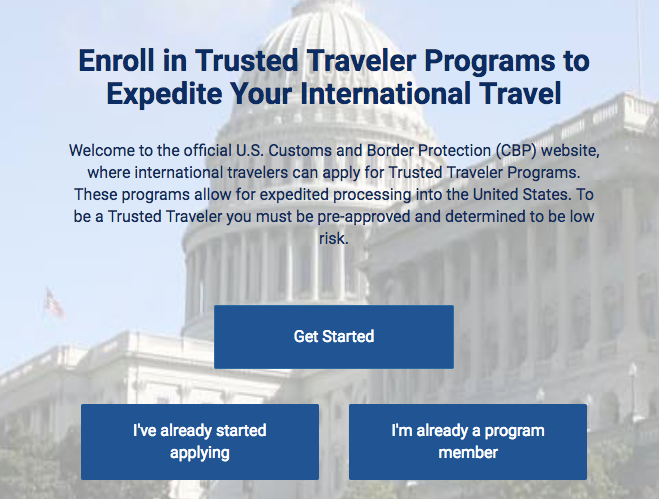
- Assuming you already have Global Entry or similar and just wanted to update your information, select I am already a program member, manage membership, and then consent.
- If you aren't still logged into your login.gov account, you will have to log in and enter the code that will be sent to your phone.
- You will need to enter all of your personal information, including your Membership Numberhttps://runway-media-production.global.ssl.fastly.net/us/originals/2018/07/PASSID-Global-Entry-Login.jpg.png" alt="" width="586" height="285">
- Assuming all of this matches up with what is in their system, you should now be taken to an account screen where you can see your Trusted Traveler memberships, expiration dates, and more.
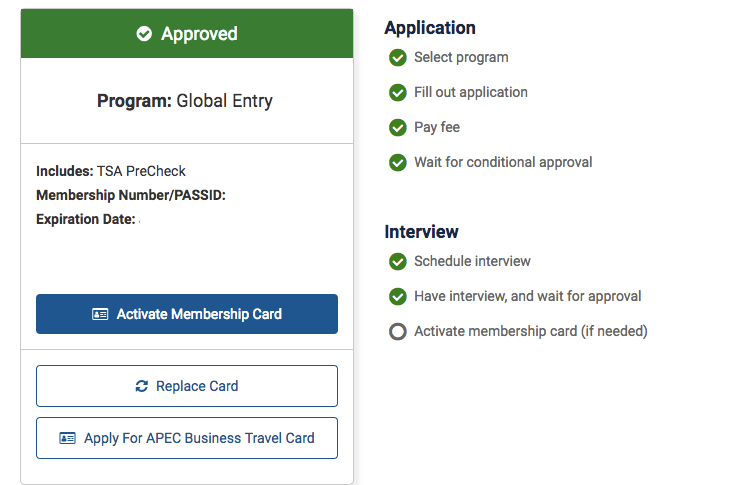
- From here you can update things like a passport number, mailing address, and more.
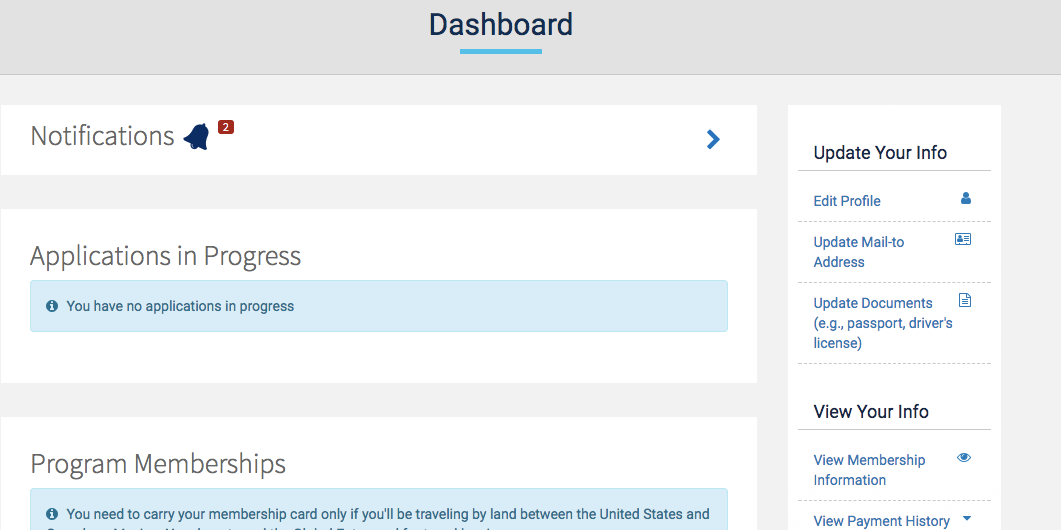
While setting up a new account wasn't pleasant, especially since you can't just link the child accounts under yours, the actual new website I found to be easier to navigate than the old GOES website that was my nemesis. The whole process to set up the new account and update her Global Entry information with her new passport number took 10 - 15 minutes, which I consider to be a great success compared to the never-ending-loop nightmare I have been stuck in on prior attempts.
Have you used the new website to update your Global Entry information or similar since October 1, 2017?
TPG featured card
Rewards
| 2X miles | 2 miles per dollar on every purchase |
| 5X miles | 5 miles per dollar on flights and vacation rentals booked through Capital One Business Travel |
| 10X miles | 10 miles per dollar on hotels and rental cars booked through Capital One Business Travel |
Intro offer
Annual Fee
Recommended Credit
Why We Chose It
The Capital One Venture X Business Card has all the Capital One Venture X Rewards Credit Card has to offer and more. It offers an incredible welcome bonus and requires an equally impressive spend to qualify. In addition, the card comes with premium travel perks like annual travel credit. (Partner offer)Pros
- The Capital One Venture X business card has a very lucrative welcome offer.
- In addition, the card comes with many premium travel perks such as an annual $300 credit for bookings through Capital One Business Travel.
- Business owners are also able to add employee cards for free.
Cons
- The card requires significant spending to earn the welcome offer.
- Another drawback is that the annual travel credit can only be used on bookings made through Capital One Business Travel.
- LIMITED-TIME OFFER: Earn up to 400K bonus miles: 200K miles when you spend $30K in the first 3 months, and an additional 200k miles when you spend $150k in the first 6 months
- Earn unlimited 2X miles on every purchase, everywhere—with no limits or category restrictions
- Earn 10X miles on hotels and rental cars and 5X miles on flights and vacation rentals booked through Capital One Business Travel
- With no preset spending limit, enjoy big purchasing power that adapts so you can spend more and earn more rewards
- Empower your teams to make business purchases while earning rewards on their transactions, with free employee and virtual cards. Plus, automatically sync your transaction data with your accounting software and pay your vendors with ease
- Redeem your miles on flights, hotels and more. Plus, transfer your miles to any of the 15+ travel loyalty programs
- Every year, you'll get 10,000 bonus miles after your account anniversary date. Plus, receive an annual $300 credit for bookings made through Capital One Business Travel
- Receive up to a $120 credit for Global Entry or TSA PreCheck®. Enjoy access to 1,300+ airport lounges worldwide, including Capital One Lounge locations and Priority Pass™ lounges, after enrollment
- Enjoy a $100 experience credit and other premium benefits with every hotel and vacation rental booked from the Premier Collection
- This is a pay-in-full card, so your balance is due in full every month
- Top rated mobile app
Rewards Rate
| 2X miles | 2 miles per dollar on every purchase |
| 5X miles | 5 miles per dollar on flights and vacation rentals booked through Capital One Business Travel |
| 10X miles | 10 miles per dollar on hotels and rental cars booked through Capital One Business Travel |
Intro Offer
Earn 200K miles when you spend $30K in the first 3 months, and an additional 200K miles when you spend $150K in the first 6 monthsLIMITED-TIME OFFER: Earn up to 400K bonus milesAnnual Fee
$395Recommended Credit
Credit ranges are a variation of FICO® Score 8, one of many types of credit scores lenders may use when considering your credit card application.740-850Excellent
Why We Chose It
The Capital One Venture X Business Card has all the Capital One Venture X Rewards Credit Card has to offer and more. It offers an incredible welcome bonus and requires an equally impressive spend to qualify. In addition, the card comes with premium travel perks like annual travel credit. (Partner offer)Pros
- The Capital One Venture X business card has a very lucrative welcome offer.
- In addition, the card comes with many premium travel perks such as an annual $300 credit for bookings through Capital One Business Travel.
- Business owners are also able to add employee cards for free.
Cons
- The card requires significant spending to earn the welcome offer.
- Another drawback is that the annual travel credit can only be used on bookings made through Capital One Business Travel.
- LIMITED-TIME OFFER: Earn up to 400K bonus miles: 200K miles when you spend $30K in the first 3 months, and an additional 200k miles when you spend $150k in the first 6 months
- Earn unlimited 2X miles on every purchase, everywhere—with no limits or category restrictions
- Earn 10X miles on hotels and rental cars and 5X miles on flights and vacation rentals booked through Capital One Business Travel
- With no preset spending limit, enjoy big purchasing power that adapts so you can spend more and earn more rewards
- Empower your teams to make business purchases while earning rewards on their transactions, with free employee and virtual cards. Plus, automatically sync your transaction data with your accounting software and pay your vendors with ease
- Redeem your miles on flights, hotels and more. Plus, transfer your miles to any of the 15+ travel loyalty programs
- Every year, you'll get 10,000 bonus miles after your account anniversary date. Plus, receive an annual $300 credit for bookings made through Capital One Business Travel
- Receive up to a $120 credit for Global Entry or TSA PreCheck®. Enjoy access to 1,300+ airport lounges worldwide, including Capital One Lounge locations and Priority Pass™ lounges, after enrollment
- Enjoy a $100 experience credit and other premium benefits with every hotel and vacation rental booked from the Premier Collection
- This is a pay-in-full card, so your balance is due in full every month
- Top rated mobile app

